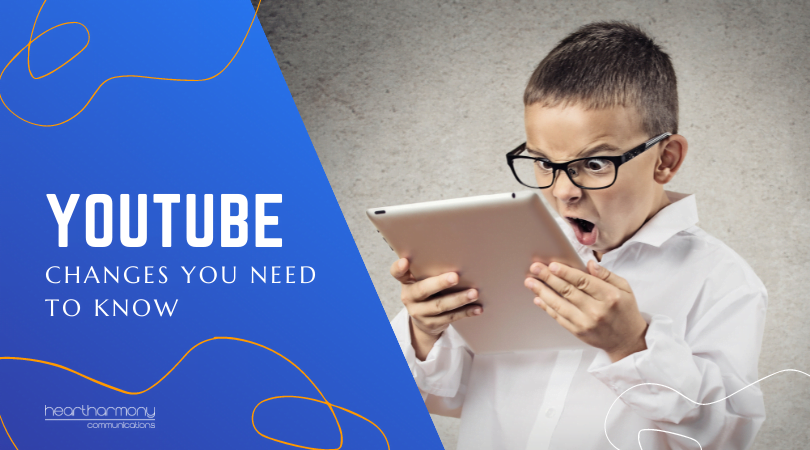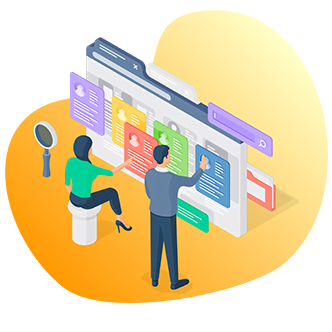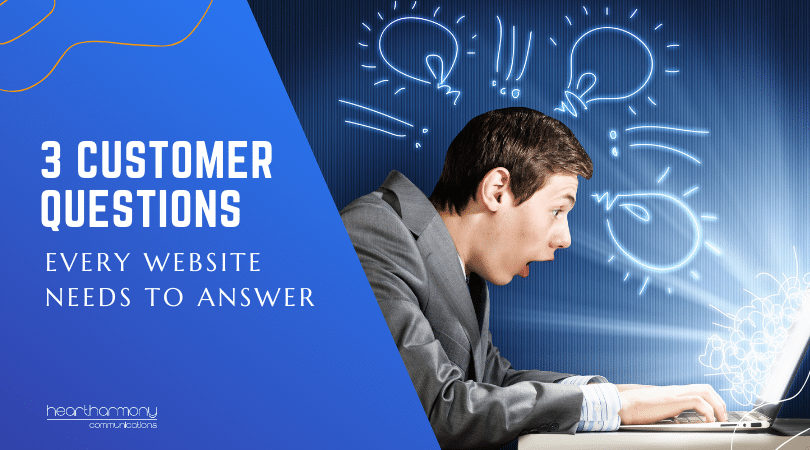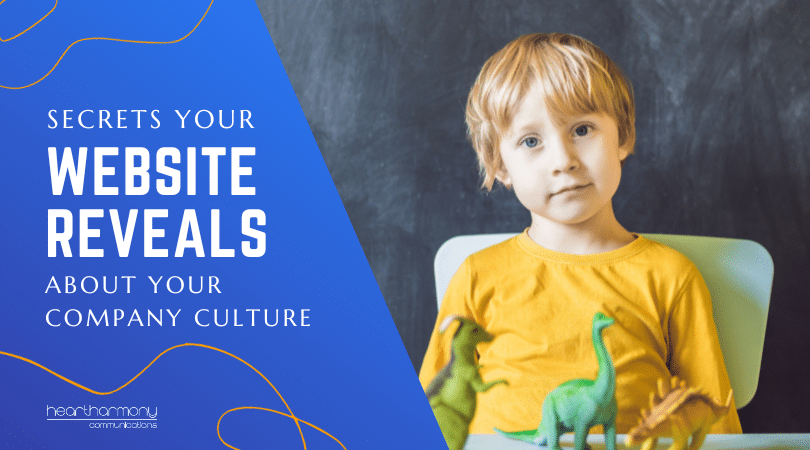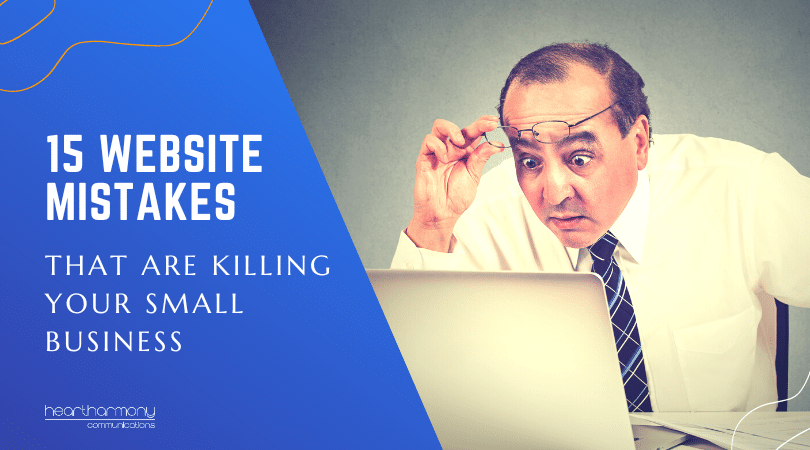Have you embedded a YouTube video in your website? You may want to check the end of it as YouTube has turned off the “disable related videos” option. Here are your options if you want to show a video on your site without the ads and random promotions.
Many small business owners like adding YouTube videos to their websites or blogs. Videos are great for engagement and are a fantastic way to share information and connect with your audience.
The problem comes when the lovely YouTube video that you embedded into your site ends, and your potential clients are shown a stack of “related videos” as the final screen.
These related videos may be innocent, or they may also show your competitors or things that you would rather not be shown in a business environment.
What you see depends on a complicated artificial intelligence algorithm that shows you similar videos to the one you watched, combined with your browser history (in a dark alley in the city after a few drinks).
Down the YouTube rabbit hole
And we all know what happens with watching YouTube videos.
You watch one thing and then follow a few more links, and before you know it, it is 2 am, and you are watching videos of a heavily accented guy sling-shotting Christmas trees. (Trust me – put Christmas tree slingshot into YouTube search).
The problem is that the potential client clicked the links and forgot that they started on your website, trying to buy your goods or service.
That’s why web designers used to turn off the suggested video feature by ticking a box saying “disable suggested videos” before copying the embed link code to the YouTube video into your website.
Alternatively, we manually added in some code to your embedded link ?rel=0 or &rel=0 at the end of the URL to make 100% sure that the video wouldn’t show related videos at the end of your video.
Of course, if we just wanted to copy the URL of the video and share that rather than mess with code, there were plugins available to ensure that the related videos were not shown.
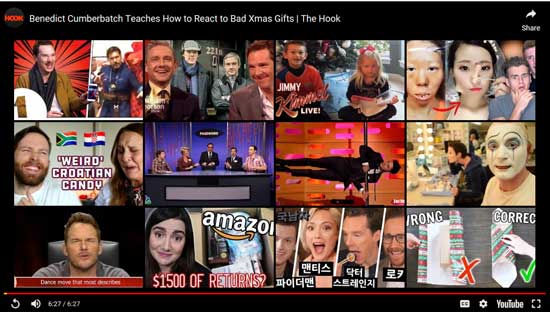
Options now closed
However, these options are no longer available.
On the 25th September 2018, YouTube stopped allowing people to block suggested videos. YouTube believes related videos are an important part of their user experience (cough … their advertising revenue), so removed the option to block related videos.
To give you a visual of what happens, I have embedded a series of YouTube videos throughout this article using different approaches.
You can enjoy a Benedict Cumberbatch acting class to help you when opening Christmas presents (because who doesn’t need a bit of Benedict in their life?)
You can either watch the whole thing each time, or simply scroll to the last 5 seconds to see what happens in each example.
Copying and pasting a YouTube link
Copying and pasting a YouTube link means you automatically get suggested videos at the end of the video.
There are no plugins that now work to stop showing suggested videos. You will want to delete any plugins that you are using to try and block related videos as most have been removed from the WordPress store.
If you want to continue to use YouTube videos on your website, you either have to deal with the suggested video issues and hope your clients don’t get lost down the rabbit hole, or look at other alternatives.
This is what happens if you just share a YouTube link on your website:
Check out the last few seconds of the video to see the related video recommendations.
Embedding a YouTube video using the embed code
But what happens to existing embedded videos that either had the “disable related videos” box ticked or had the rel= commands hard-coded into the embed code?
YouTube now overrides the disabled related videos command.
What YouTube says is, “that they now show videos from the same channel as the video that just played at the end of the embedded video”.
However, what we see in practice, is a bit of a mess.
Sometimes you are not shown any related videos at the end of the embedded video. The video just quickly stops.
Other times you will see videos from the YouTube Channel that uploaded the video.
This is what happens if you embed a YouTube link on your website:
Here’s that video of Benedict again, this time it has been embedded with the rel=0 hard-coded in. Check out the last few seconds of the video to see either other videos by the Hook video channel or a quick stop, depending on what surprise ending YouTube decides to throw.
There is no longer any box you can tick to disable related videos, so for new embeds, you need to add ?rel=0 into the link. Here’s the code I use to embed Benedict to my site. The highlighted bit shows where you add in the extra code.
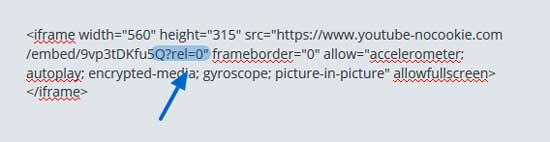
If you forget to hardcode in the ?rel=0 at the end of the link, and simply embed the code into your website, then you get the related videos showing at the end.
Always Choose Privacy
If you are going to embed a YouTube video into your site, remember to always tick the “enable privacy-enhanced mode.”
Without it ticked, YouTube and Google merrily tracks all visitors on your website no matter where they go or what they look at. It’s sort of like placing a mat of dog poop at the front door of your house; people will step in it and carry it with them wherever they go that day.
With it ticked, YouTube only stores information about visitors who click and watch the video on your website. If they don’t watch your video, then they won’t be tracked.
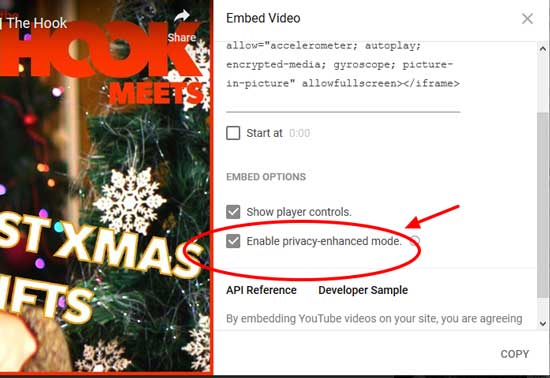
What are your options if you don’t want YouTube suggested videos?
1) Upload your videos to your website
Uploading your videos to your website is a seriously bad idea. Videos are massive in size and they will s-l-o-w your website to a crawl.
And if a number of people all try to watch the video at the same time, your website will blow out your hosting bandwidth and crash into oblivion.
You may also be inundated with complaints that your video won’t play on certain computers or mobile devices. Self-hosting does not make your video available across all the different formats .webm, .ogg, .mp4. It also doesn’t make it available in HD and standard definition.
Just say no to self-hosting!
2) Create your own YouTube Channel
If you want to embed a promotional video about your business and upload it to YouTube, then set up a YouTube Channel and upload all of your videos to that channel.
That way clients will only be shown your related videos and not your competitors or their browser history.
Remember to modify the embed code YouTube gives you by adding in ?rel=0 after the source URL, as in src=”https://www.youtube.com/embed/ThXdTqigwMM?rel=0″
Read more about how to create a YouTube Channel on the Buffer blog.
Remember, if you are uploading videos to YouTube, to ensure you add captions to your videos make them accessible to the widest possible audience.
3) Move to Vimeo
Vimeo is another leading public video platform that allows you to embed videos to your website.
The free option of Vimeo has a “staff picks” section similar to YouTube’s suggested videos. However, paid versions of Vimeo allow you to disable that feature (and not show ads in your video). Packages start at $9US per month.
Paid packages also allow you to hide videos from their public directory and only allow the video to be embedded on your website, which helps stop scrapers, scammers and pirates.
It is my pick for most of my small businesses who want to get away from YouTube ads and tracking.
4) Move to a Video Hosting Platform
If you want better privacy control over your video and you are not looking for a public platform, then move to a video hosting platform.
Wistia is a good (if expensive) alternative. It is a video hosting platform, not a social website. Wistia’s paid packages start at $99US per month for ten videos.
5) Move to cloud storage
A final option is to get a load more technical and look at cloud storage options including Amazon s3.
This is useful if you want to retain the benefits of self-hosting in terms of privacy and control, without the bandwidth problems. However, it is also technically more complex to set up and administer and for most small businesses will be overwhelming. For this reason, it isn’t something we recommend most small businesses get into.

Last thoughts
Who knew getting rid of ads at the end of a video could be so complex?
If you want to add videos to your website and marketing mix, you need to stay on top of changes that the main video platforms make to their terms and operating process.
If you currently have videos on your website from YouTube, pop back and check the endings to see how they now are displaying. You may be unpleasantly surprised!