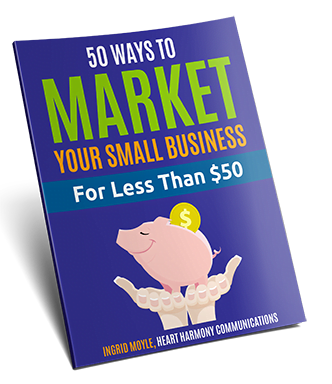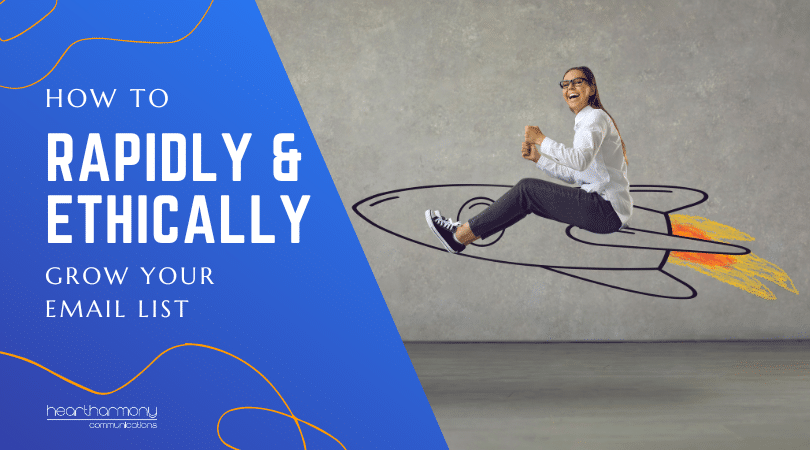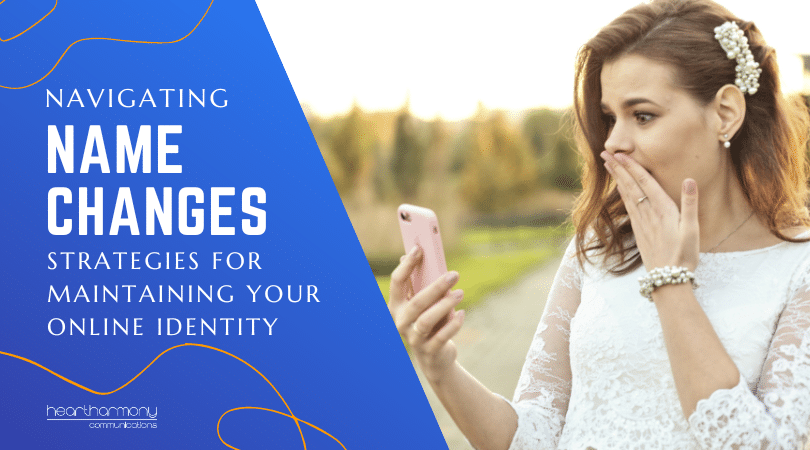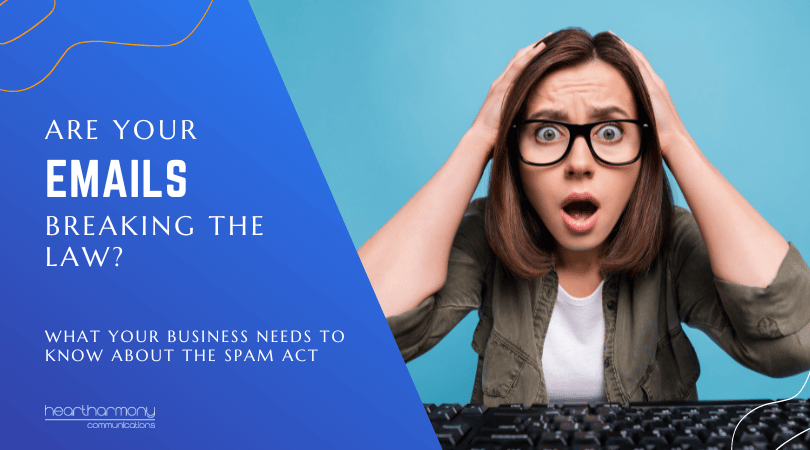Have you ever wondered how some people seem to have a photo of their smiling face follow their presence around the web when they publish blogs, comment on websites or appear in social media? It isn’t some super tricky IT code – they simply use a free program called Gravatar. Here’s how to set up your Gravatar.
What is Gravatar?
If you use chatrooms or play online video games, you will be familiar with the concept of avatars. Avatars are images, characters or icons that are used to identify you online.
Gravatar (which stands for Globally Recognised Avatar) is a program that allows you to create an avatar that identifies you and your comments across any website that has it enabled.
Gravatar works by tracking an email address that is associated with an account across the internet. If someone uses that address to post a comment, question, or any content in general, it pulls the avatar from the Gravatar account and makes it appear next to the comment.
This avatar is not just a pretty picture. It acts as a unique identifier for you and your brand, making you recognisable to other users on the forums and blogs where you post.
You can also have more than one email associated with a single Gravatar account which helps unify your branding no matter which email account you use to make a comment.
While the most current version of Gravatar was created in 2013, the program itself has been around since 2007.
In 2013, Gravatar’s developer Automattic, partnered with WordPress which resulted in it being integrated as the default avatar program across all WordPress websites.
Pricing
Unlike many of the other programs that we’ve covered in the Beginner’s Guide series, Gravatar is completely free to set up and use.
How do businesses use Gravatar?
![]() The strategic use of Gravatar can play a strong role in building your brand’s presence around the web.
The strategic use of Gravatar can play a strong role in building your brand’s presence around the web.
Having an online presence is crucial to any small business’s success. For many, the quickest and easiest way to get known to potential clients is to share your expertise on social media, forums and blogs that relate to your community or client base.
However, even if you are the most active and knowledgeable person on the forum or blog, if your avatar is the default grey blob that appears when you post a comment, you may as well be invisible.
Gravatar acts a brand unifier. By pulling your photo into the avatar slot, it makes you instantly recognisable to others. The more you post and interact, the more people will know your avatar and associate you and your brand with professionalism and knowledge.
Another key feature of Gravatar is your profile. When you set up a Gravatar, you are prompted to fill out a profile about yourself or your business. This is more than just a username and bio. When utilised correctly it can help boost your brand image as well as offering a link back to your website.
Your profile can be seen by any user simply by clicking on it or hovering over it if the plugin extension called Hovercards is installed. Hovercards, like its name, says pops up a box displaying a person’s profile and delivers an enlarged version of their profile image.
We recommend all new website owners set up their Gravatar as part of what to do once their website goes live.
Currently, Gravatar is used in every WordPress based website as the primary means of adding profile pictures and author photos.
However, don’t panic if your website isn’t built on WordPress. Gravatar can be installed on other hosting platforms with a little bit of coding. For more information about how to install Gravatar onto a non-WordPress website click here.
How do I create a Gravatar account?
In 2013 Gravatar merged with WordPress to streamline their account process. This means that to use Gravatar you now need to have a WordPress.com account.
Start by checking if you already have a WordPress.com account. Because of the integration with the WordPress platform, WordPress accounts and Gravatar accounts are one in the same, so if you already have a WordPress.com account you can skip the creation step and simply log into Gravatar.com with your WordPress login.
Just a word of caution here. Just because you have a WordPress website, it doesn’t mean that you have a WordPress.com account.
If you have someone hosting your WordPress website, then you are using WordPress from WordPress.org and may not have a WordPress.com account. If WordPress is hosting your website (and your URL has the words wordpress.com somewhere in the title), then you will have a WordPress.com account.
To create a new Gravatar/WordPress.com account:
Navigate to the Gravatar homepage and click the “Create Your Own Avatar” button. You will be taken to a page which gets you to up for a WordPress account.
Follow the usual account creation process by entering your email address, a username for yourself, and a password. Confirm your email address by clicking the link in the confirmation email sent by WordPress.
Once you have an account and are signed into WordPress, a message will appear asking to take you back to Gravatar.
Click the “Sign into Gravatar” link to connect your WordPress account with Gravatar.
You don’t have to fill in the rest of your WordPress.com account details, or set up a new website or blog for your business. Just leave those parts blank.
How to set your Gravatar picture
![]() The first thing to do once you set up your new account is choose your Gravatar picture.
The first thing to do once you set up your new account is choose your Gravatar picture.
The easiest way to do this is by going to Gravatar.com and click on the “My Gravatars” tab. Select the email that you want to set an image.
Click the “Add a New Image” button on the bottom left-hand of the page. This will take you a page that offers you four different options to upload your image: Upload new (from your computer), From URL, Past Uploads, and From Webcam.
Once you select your upload method and your image you will be prompted to crop your image and then rate it.
Rating an image is just like rating a movie, you select which audience age bracket the image is safe to view. If your image is rated over PG, it won’t appear on some of the pages that you comment on which are used by all age groups. Instead, a default placeholder will be used.
Don’t get worried if your new profile image doesn’t appear straight away. It can take anywhere from a few seconds, to a few days to update depending on how busy the server is. Don’t panic and try to re-upload and rate the image as this just starts the updating process again, throwing you to the back of the queue.
How to choose the best Gravatar image
While the simple solution to choosing a Gravatar image it to just to use your brand’s logo, studies have shown that people are more likely to trust an account that shows an actual person versus a logo.
Here are a few tips to help you choose the best image for your Gravatar.
- Use a close-up. Gravatar images are like profile pictures on Facebook and LinkedIn. They act as an identifier for you and your content online, so it’s important that you look recognisable in your photo. Use a headshot instead of choosing a full body shot. If possible, use the same image for your LinkedIn and Gravatar images to keep brand consistency.
- Keep it professional. If you are using your Gravatar to comment on business-related content keep your Gravatar image professional.
- Choose your background. There has been much debate about whether to use a solid colour background or a blurred background for your Gravatar. Solid coloured backgrounds are currently the preferred choice as they visually stand out online, but if you are the central focus of the photo and you stand out from the background, you can use whatever photo you choose.
- Choose your rating. A unique feature of Gravatar is the need to rate your image for a specific age bracket. Since your Gravatar is the primary representation of both yourself and your brand online, it’s important that your image looks professional and is G-rated so it can be displayed wherever you go on the internet.
Conclusion
Gravatar can be a great set and forget marketing asset for your business, that helps unify your company’s branding. It is simple to set up and is free, so is something that all small businesses can easily do.
For more information about Gravatar, click here.