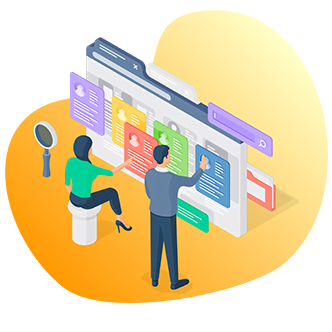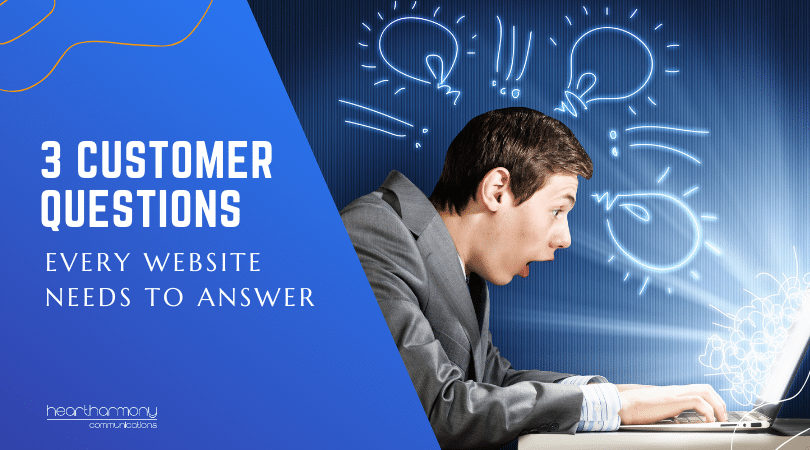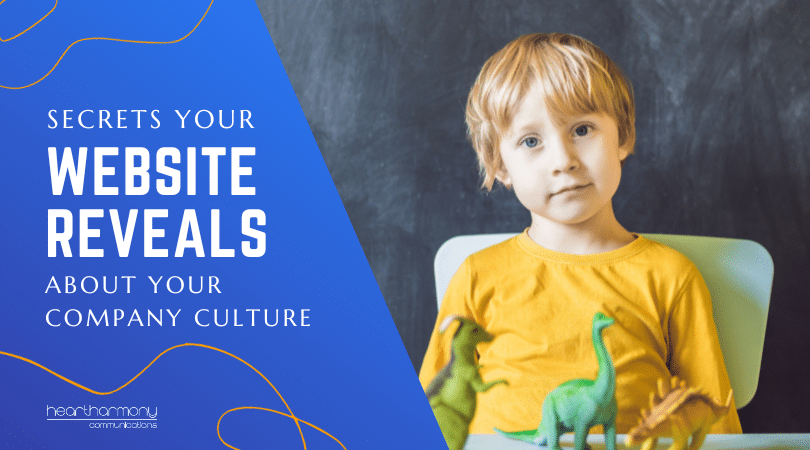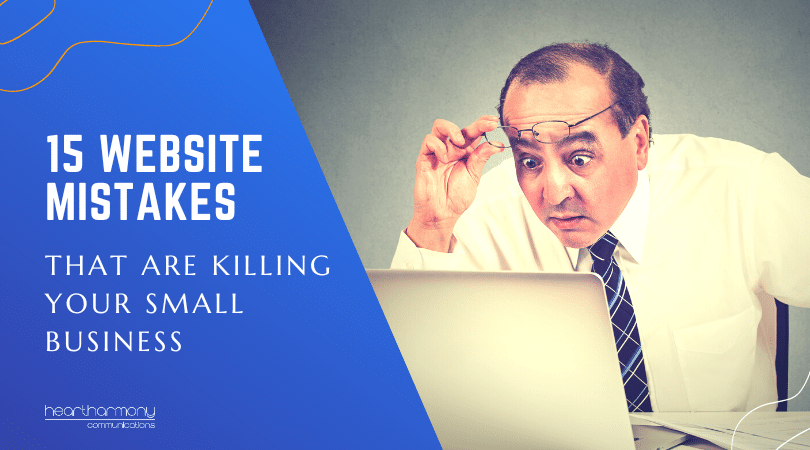You have launched your new small business website. But how do you go about maintaining it? What do you need to check and how often?Who do you need to tell? Here’s a list of things to check and what to do after launching your website.
In the interests of making things a bit easier after you launch your first website, I have put together a little To Do list on what to do after launching your website.
Day 1: Website Launch Day – The Final Once Over
Your web developer has told you that your site is live! Woohoo! Now, restrain your enthusiasm for a little bit longer. Your goal in the next few hours is to make sure that everything on your site actually works the way you expect it should before you shout it from the rooftops.
Handy Tip: Most sites will have at least one thing broken when launched. This is common as no-one is perfect. Also expect that unless you find the broken bit, the person who does find it will generally be as subtle and self-righteous as a placard carrying member of Westboro Baptist Church.
Proofread
Do one last check over all headings, menus and page titles for typos. Even though your copywriter gave you fabulously presented copy, sometimes the cut and paste thing fails at the last hurdle and your developer often types these parts in manually. We all suffer fat finger syndrome at times, and typos creep in.
Review Your Contact details
Triple check your phone number, address and email address on every page they appear. Trust me on this one! The number of web developers that make this mistake on their own websites is amazing!
Use the Contact Form
Test the contact form to make sure the email from the contact form actually reaches you and is not trapped in a spam filter somewhere or sent to an email address no-one ever looks at. Check that the person filling in the contact form is taken to a Thank You page once the form is submitted and not left hanging around with a “did it send” sort of feeling.
Test Your Social Media
Test that all your social media links take you to the correct social media profiles (and not to the profiles of your web developer). (While having links to your profiles is essential, you may want to reconsider if you want to include social media sharing links on your website.)
Check the Links
Click on every link on every page to make sure it works and takes you where it is supposed to.
Test Your Autoresponder
If you have an autoresponder set up to your account, take it for a test run and sign up for something on your site to see if all the emails come through in the right order.
Buy Something
If you are selling things from your website, do a test purchase to make sure the transaction goes through and doesn’t spin into nothingness. Try this on a few different browsers, as what works on Firefox often doesn’t work on Chrome or Safari.
Try Your Search
Try the search function to see what information it brings up. You would hope that it only brings the pages that should be there, but it’s amazing how many search functions also bring up what should be hidden download pages.
View the Error Page
Try typing in a gibberish URL on your site to make sure your 404 error page is working. You want people to be taken somewhere useful and not simply given a line of meaningless code.
Check your Padlock (if running https)
If you are running a SSL certificate your entire site should have a green padlock. If some pages do and some don’t, then something hasn’t been set up correctly and you have some secure and some not secure bits.
Check Demo Data Has Been Removed
Do a check of your services, posts, our team, FAQ and other sections to make sure that all demo data that is not current to your business has been removed.
Check your Page Title Tags Have Been Set Up Correctly
Page title tags are essential for good site SEO, and are often forgotten by web designers. Check that each website page has a unique descriptive page title tag. (Here’s how to work out what your page title tags are).
Day 1: Website Launch Day – Who To Tell
Tell Your Team
Tell your employees that your site is live. Sometimes we forget that our team members can’t read our minds. They need to know your site is live so they can check it out and then help test (break) everything.
Celebrate the milestone with your team (champagne is an optional extra). Birthing a new website is a big thing and needs to be celebrated.
Tell Your Web Copywriter
We like to celebrate your big day with you! The bit that we don’t tell you is that most copywriters will also quietly test everything on your site as well – just to make sure our work looks fabulous!
Don’t Tell the World … YET!
Hold off broadcasting your site too widely beyond the inner sanctum until you have run the tests.
Why? A little war story may explain. I had written the web copy for an IT business client who provided IT support services for small businesses. He had hired his own web developer at great expense and I gather the development process was not a smooth one.
His site went live and his new site had pretty much everything broken – the forms didn’t work, the links went to wrong places, the menu didn’t show properly. It was
The problem was that my client had already sent out a broadcast email to his clients and they were all over his site, trying to lodge their support requests via the new system. His clients were extremely angry and frustrated and my client was fielding many angry phone calls.
He went back to his web developer to try and solve the problems, who told him it would be at least a week until he could do anything about it. My client rang me in distress and I ended up rebuilding my client’s site from scratch in a few hours using a template rather than the custom built one his developer had created, purely to save my client’s business!
For more information about the type of things that should be checked by your web developer before launch, explore these articles: http://www.orbitmedia.com/blog/website-launch-checklist/ https://www.boxuk.com/insight/blog-posts/the-ultimate-website-launch-checklist http://blog.hubspot.com/marketing/website-launch-checklist
Day 2: Getting Your Google & Security On
Once you have tested everything and it all passes muster, you still have a few more things to do before hitting that broadcast button!
Confirm Who Does What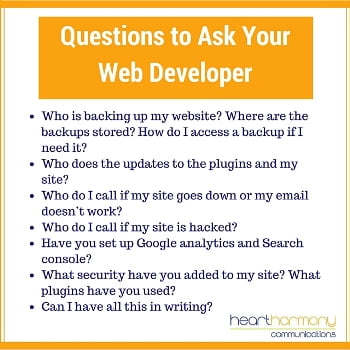
This is where you find out who to call when/if things go pear-shaped. Discuss with your web developer any ongoing role they may have with your site.
Even if you already discussed it at the beginning of the project, do it again now as things may have changed.
Unless you are paying an ongoing maintenance fee as part of a WordPress maintenance package, you can safely assume that most web designers will not be doing backups or updating anything in the back end of your site past the launch unless you specifically ask and more money changes hands.
Round Up Your Login Details
Your web developer should:
- Give you login access to the backend of your website
- Give you login access to the hosting for your website
- Transfer registration of your domain name into your company name
Keep all of these sites, login and password details in a safe place, with a hard copy in your safe (just in case). I keep a one-page password protected and encrypted summary of all of my website details to make it easier for me to find in an emergency.
Set Up Google Analytics and Webmaster Tools (Search Console)
With any website, you want to know how many people are visiting your site, what pages they visit and to be told if there are any problems. The easiest options are two free products from Google – Analytics and Webmaster Tools (also known as Search Console).
Many web developers will set these Google tools up for you, but if they haven’t then you will want to manually set them up before you start sending too many people to your site. That way you will have solid data to draw on from day one. www.google.com.au/analytics/ www.google.com/webmasters/ (Here’s a handy guide on how to set up search console correctly.)
Set Up a Google Alert
While you are in the
While much of the monitoring you will do through Google alerts is reputation management, you can also set up alerts for common terms that will pop up if your site has been hacked.
https://www.google.com.au/alerts Read more about how to set up Google Alerts for your site: http://www.inc.com/john-boitnott/20-search-terms-you-should-plug-into-google-alerts.html http://www.hallme.com/blog/google-alerts-3-tips-for-reputation-management/
Set Up Your Google My Business Listing
One more thing to set up while you are working on all things Google: Your Google My Business Listing. This is a free listing that pulls together a number of your Google presences around the
Set up your Gravatar
If your web designer hasn’t done it already, set up your Gravatar so your image shows up next to your name on your website, and when you comment around the web. Not sure how? Check out this handy Beginner’s Guide to Gravatar.
Create An Emergency Admin Login
We have all done it: Locked ourselves out of our websites by forgetting a password. This becomes super tricky when there is only one admin for a website. It pays to set up a second admin user to your website “just in case.”
This doesn’t have to be a second person, it can be a less used email address (so use a Gmail rather than your company email).
Handy Tip: Never ever ever have a WordPress username as Admin. That is the first thing that hackers try when poking around your site. Also, don’t use the name of the website as a username. Be a bit creative!
Set Up Site Backups
If your web developer has not set up regular backup systems, and your host does not include backup and restore as part of your hosting package (most don’t), set up your own full site backups. I use UpdraftPlus (Premium).
Handy Tip: Remember to store the backup off your site. If the hackers get into your site, it is guaranteed any backups you store on your site will be useless.
Set Up Site Monitoring
It helps to know how often your site goes down. Uptime Robot is a free service that keeps an eye on your website and will contact you if your site goes down and when it goes back up again. Really handy to know if you are concerned about the quality of your hosting.
Check the essential plugins have been added & configured
We have a list of 5 essential WordPress plugins that go into each of our websites to increase security and reduce spam. Make sure these have been added and configured.
Develop/Review Your Emergency Cyber Breach Response Plan
The time to plan for a hack is before it happens. Work out what you need to do and get your plan in place now!
Days 3-7: Telling the World
Update Your Social Media Profiles
Start by adding in your URL to all of your social media profiles: Your Facebook page, your Twitter profile, your LinkedIn profile and every other social media profile you have. While editing your profile, check if there are any fabulous words that you can use from your website copywriting in your profile – may as well maximise the use of that great copywriting!
Set Up Your Google My Business Profile
If you haven’t already done so, set up your Google My Business listing page – It’s free and Google loves it!
Update Your Email Signature
Include your website URL in your signature file. When you count how many emails you send out each day, this is great free publicity.
Update Your Letterhead, Business Cards & Invoices
This is the time to get your print and digital collateral updated to include your new website URL.
Share it on Facebook
Set up a few posts inviting people to check out your new website.
Handy Tip: Some ways to promote your website and not sound repetitive: Include a few words about your journey in creating it; send a shout out to people who helped you create your site; mention clients who are profiled in testimonials or case studies; offer a discount available from the site. Another Handy Tip: Remember to share your news on both your personal page and your business Facebook page. Your friends will be interested in your new website and will want to check it out.
Send Out a Newsletter
If you have an email list, send a newsletter out inviting readers to check out your new website. Give them a reason to check out your site with a special offer or promotion.
Update Your Professional Memberships
If you are a member of a professional organisation, networking group or meet up, remember to update your professional profile to include your website address.
Update Your Phone Message
Use your message on hold or your “I can’t come to the phone right now” message to invite people to check out your website.
Update Your Online Directory Listings
One of the ways to help get seen online it to list your business in quality online directories. Once your website is live, update your directory listings to reflect your new website URL.
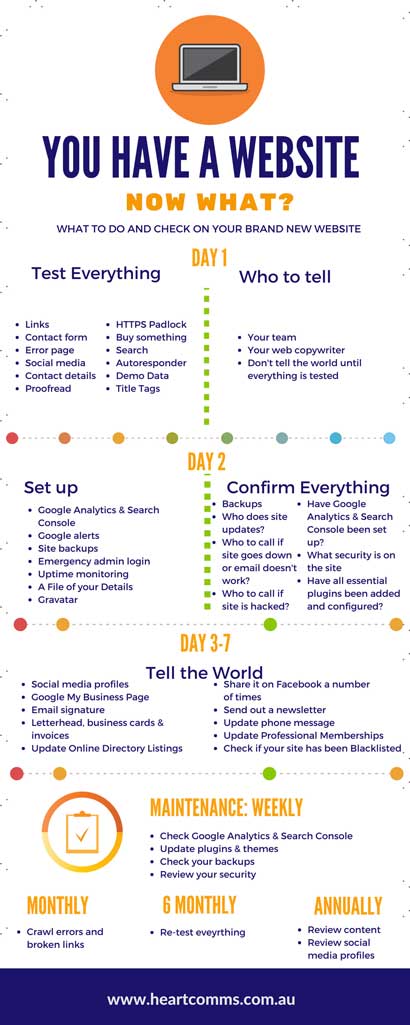
Weekly Website Maintenance
Check Your Google Analytics
By now, you should be getting some data back from your Google Analytics and Webmaster tools. Log in and make sure that your lines are not flat lines. If all you see is a flat straight line in your Google Analytics, there is something wrong with your set up.
Keep an eye on what is working and to identify any new trends in visitors and what is popular on your site (so you can do more of it).
Update Your Plugins and Your Themes
Sites, especially WordPress sites, need to be regularly maintained. Plugin and theme authors are continuously updating their products with more secure versions. The only challenge is that some updates can break your site when you least expect it. You press update and then faster than you can say “What the hell happened”, your site disappears or looks strange.
You need to keep your themes and plugins updated for maximum security. You also need to learn how to safely update them to reduce problems. To learn the safe way to maintain your site, check out our course: the Beginner’s Guide to Maintaining Your Website.
Check Your Backups
Check the backups are successfully being done and being sent
Review Your Security
If you have some form of security plugin installed in your site, review it each week to see any problems that may have been picked up. Options here include Limit Login Attempts and Wordfence (my personal favourite).
To learn how to make your website more secure, check out our course The Beginner’s Guide to Securing Your WordPress Website.
Monthly Website Maintenance
Review Crawl Errors and Broken Links
Most sites get broken links over time and these impact on user experience. You want to find and fix all broken links as soon as you can find them.
Handy Tip: Ana Hoffman from Traffic Generation Café does NOT recommend installing the popular Broken Link Checker as a plugin on your site. To find out how to identify and fix broken links check out her comprehensive article: http://www.trafficgenerationcafe.com/broken-link-checker/
You also need to track down any pages that Google thinks should be there but can’t find. This is common on most sites and worth keeping an eye on. These often refer to pages that may have been deleted and not redirected.
If the page has simply moved to a new address, you need to set
If you delete something without redirecting the mail, you are creating a bad customer experience and most won’t stick around to track down the correct page. It also has an impact on your SEO. If you delete a popular page and don’t set a redirect, all the Googly anticipation deflates as quickly as a balloon around a puppy. You lose all your good work for that page.
In Search Console (Webmaster tools), go to Crawl, and then select crawl errors. Look through the list of “Not found” errors to find pages that are missing.
6 Monthly Website Maintenance
Test Everything (… Again)
Go back and repeat all the tests you did back on day 1. It’s amazing how easily contact forms suddenly stop working!
Annual Website Maintenance
Review all Website Content with a Content Audit
Once a year take a deep look through every page on your website. Is the information still current? Do you need to amend anything? Do you need to change prices? Do you need to add in new pages?
Review all Social Media Profiles
Take a close look over all your social media profiles to make sure they are clear, consistent and current.
Conclusion
Having a brand new website is like owning a brand new car. You need to learn how to drive it and maintain it. You need to learn what to do after launching your website. While there’s a lot you can DIY, you need to spend a bit of time learning the basics through experienced teachers. After all, your website is the hub of everything you do with your marketing. Given its importance, running periodic maintenance is an investment in your business.