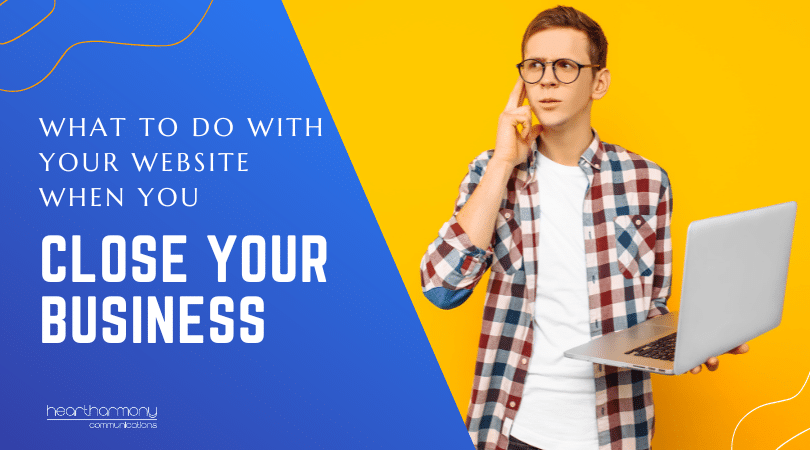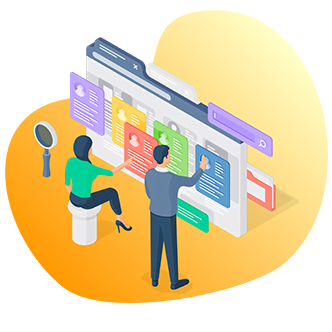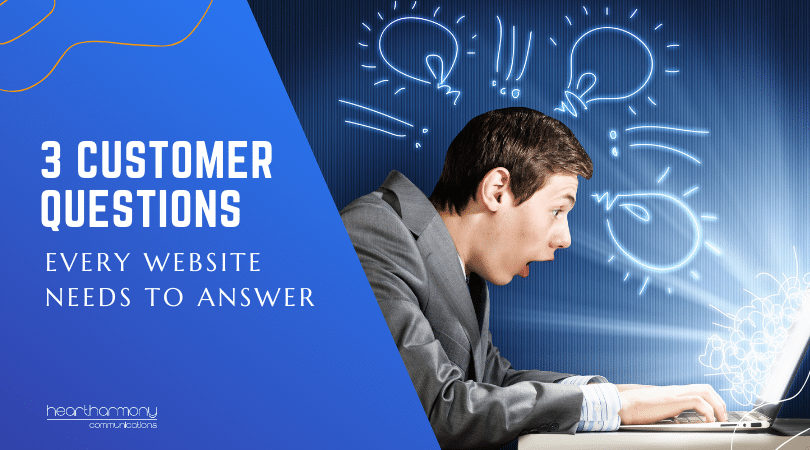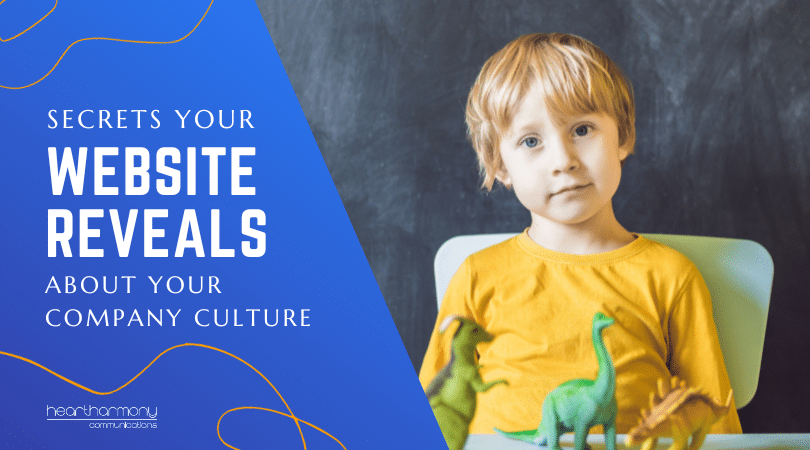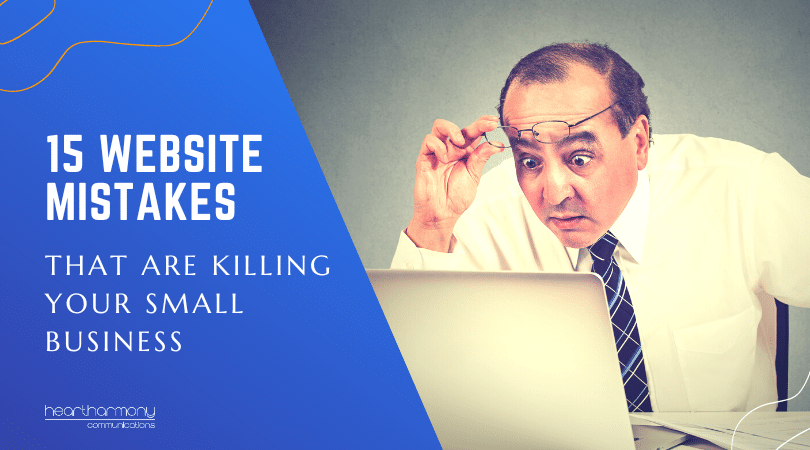Closing your business? While we normally focus on building websites, we also help businesses who need to close down their sites. Here’s a checklist of what to do to correctly close down your website, manage your emails and close your online presence.
You have decided that the time has finally come. You are closing your business to retire; because you are going back to a j-o-b; you lost that election you had your hopes pinned on or perhaps you won Lotto and are heading off to a life of luxury cruising the Barrier Reef. But what do you do with your website? Can you just hit a delete button somewhere and it all just goes away?
As tempting as the scorched earth option is, closing your business will bring up a lot of emotions for you. A mixture of secret relief coupled with sorrow and a tinge of shame is totally common.
The challenge is to not let the emotions get in the way of doing things properly. Plan your exit so you can leave with grace, poise and in a way where you maintain control of your story.
To help make things easier, here is a checklist of the steps involved to properly close your website and online presence when you close your business.
As Soon As You Know That You Are Closing
1. Tell Your Existing Clients You Are Closing
If you have lead time (1-6 months), let existing clients know that you will be closing so they can download any files they want from your site and find an alternative service if required.
Explain what is happening, why it is happening, when it is happening and what it means for them.
2. Disable New Sales/Registrations/Subscription Renewals
As soon as you know you are closing, turn off product purchases and mailing list registrations on your site. You don’t want someone’s first contact after purchase or registration to be a “Sorry we are closing” message.
3. Review Your Email Autoresponders
If you have email autoresponder sequences set, review them to see if the content needs to be varied, or if the sequence needs to be stopped.
4. Turn Off Facebook And Other Pay-Per-Click Ads
No point in paying for ads that are no longer needed. Turn off all ads for your business.
5. Stocktake All Your Plugin/Theme/Hosting/Emails Renewals
A website has a stack of moving parts. Do you know which bits have annual renewals attached to them? Put together a list that shows where each part is located and when renewals (if any) are due:
- Domain name registration
- Website hosting
- Website theme
- Website plugins
- Newsletter service (e.g. GetResponse, Mailchimp, etc)
- Email service (e.g. SendGrid, WP Mail SMTP, etc)
- Google Analytics
- Google Maps API
- Google Search Console
- Website Security Service (e.g. Wordfence, Securi, etc)
- Cleantalk
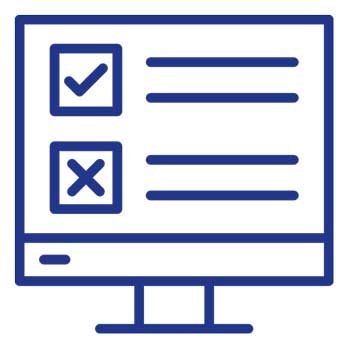
6. Stocktake Your Social Media and Directory Presences
Check that you can access all of your social media accounts – LinkedIn, Facebook, Twitter, Google My Business, Pinterest as well as any online directories that your business is listed in.
7. Notify Your Followers On Social Media
Put up some posts on your social media platforms that your business will be closing on a specific date. Thank your followers for being part of the journey, and tell them what is next for you and your business, and how people can stay in touch.
8. Start Updating Your Email Account Addresses
Most business owners use their business email address (e.g. admin@abouttobeclosedbusiness.com.au) to sign up with service providers or personal things for everything ranging from the bank through to shopper rewards cards. Time to grab a few glasses of something alcoholic and work your way through every … single … email you have ever signed up for and change it to your personal Gmail address.
Don’t use any personal email linked to an internet/phone provider (e.g. Bigpond, Optusnet etc.) otherwise you will be stuck with them as an internet/phone provider for the rest of your life as the moment you change providers your emails will also turn off. Future-proof yourself and go with a free Gmail account.
Start with anything to do with money or bills (including your hosting account), then your social media presence like Facebook, and then everything else.
While you making the changes to your email address, this is great time to change your passwords on each site to something more complex, and add in multi-factor authentication on every site that allows it.
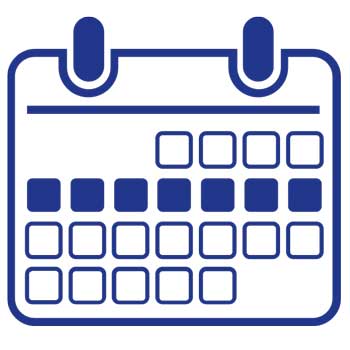
One Week Before
9. Remind Your Clients
Give your clients a final reminder that you will be closing on a specific date.
10. Remind Your Social Media Followers
Put up some final posts for your social media relating to your last dates and how people can stay in touch.
11. Design Your Website Closed Page
Talk with your web designer or explore Maintenance Page Plugins (I use the Coming Soon Page and Maintenance Mode by Seed Prod). Work out what you want your website to tell future visitors.
I recommend having a single page for your site that explains that the business has now closed, thanking people for their interest and how people can get in touch with you. (e.g. You may include a link to your LinkedIn profile).

Close Day
12. Update your Website Email Addresses
Update your admin user email address for alerts to your new email address. Also update that email address for alerts for your security plugin and any other service you will be retaining until you finally cancel your hosting.
13. Take A Full Back-Up Of Your Website
Take a full backup of your entire site including all the themes, plugins and databases and store the copy somewhere you won’t delete it (i.e. NOT on your hosting). While you may not want it now, circumstances change, and you may decide to resurrect it down the track.
14. Export Any Financial Data
If you run an e-commerce site, export all transactions into spreadsheets in case you need to access them for taxation or other purposes.
15. Turn On Your “We Are Closed” Page
Turn on your “We are Closed” landing page. Use the Maintenance Mode setting to tell search engines that the site is not available to be crawled or set your site to NOINDEX through Settings > Reading tab in your WordPress menu . What happens is that search engines will gradually remove your site pages from the index as a result.
I recommend leaving the page up for 6-12 months after you have closed. The reason is that emails will continue to come through to you at your old business email address for what seems forever no matter how many times you update things. While you are keeping your emails running, there is no harm in keeping the page up.
It also means less work in that you don’t have to submit removal requests to get the site de-indexed from search engines. Just leave it run, and the site will be naturally de-indexed over time.
16. Delete All The Plugins And Themes You Are No Longer Using
Once the maintenance mode plugin is running, you can safely delete all the pages, posts, themes and plugins you are no longer using. By stripping your site down to the basics, there will be less for you to maintain.
However, make sure to leave your website security plugin running until you finally nuke your site. The last thing you want is a hacked site to deal with!
17. Close Down Any Social Media Profiles and Directory Listings
Close down any social media profiles that you will no longer be maintaining or using.
Update your business information on any online directories you have listed your business in.
18. Remove Your Facebook Pixel From Your Site
As you won’t be re-targeting people on Facebook, remove your Facebook pixel from your website.
19. Tell Google
With the changes to Google Maps, billing for maps is now part of most website lives. Disconnect your Google Map billing from your website, and delete the API.
Use Google Search Console to notify Google that your business has fully closed and submit a removal request to have your site deindexed.
Mark your Google My Business listing and your Google Maps location that your business has permanently closed.
20. Close Any Other Services Linked to Your Website
Did you mail out products? Then close down your courier/drop shipping etc services. Did you send out a newsletter or autoresponder? Then close down your Mailchimp or other accounts.
21. Tell Your Suppliers
Tell your suppliers that you have now closed your business and where they can send your final accounts with them.
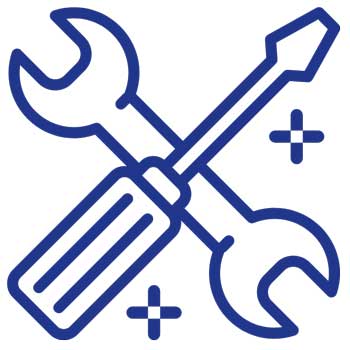
After You Have Closed
22. Keep Your Site Maintained Until You Are Ready To Fully Close
Just because you have closed, doesn’t mean the hackers will leave you alone. Remember to regularly log into the site to keep your WordPress and any remaining themes and plugins updated.
23. Keep Updating Your Email Account Addresses
By now you will swear that you had somehow signed up for every email list on the planet – and still the emails will come in! Keep updating every email that comes to your old email account to your new email address.

When You Are Ready To Close Down Your Website Fully
When you are 100% certain that there are no more essential emails coming through to the old email address, then you can fully close down the site. This is nuclear stuff. There’s no coming back from here.
24. Delete Your Website Files
Log into your hosting cPanel/Plesk or via FTP and delete all the files relating to your website.
25. Delete Your WordPress Database
Once you have deleted your files, then delete the WordPress database via your hosting cPanel/Plesk.
26. Delete The Database Users
Delete all database users via your hosting cPanel/Plesk.
27. Terminate Your Hosting Account
Make sure you understand the cancellation process and any contractual obligations you have in terms of giving notice. Formally notify your web host that you no longer require website hosting. Unless they get your notice, they are legally entitled to keep billing you. Make sure you understand the cancellation process and any contractual obligations you have in terms of giving notice.
28. Keep Your Domain Name
Keep your domain name registered as long as you have an ABN, to stop scammers from trying to take over your domain name. Never willingly give up your domain name – keep it until AUDA pings you for no longer having an ABN. You never know when you may want it again!
29. Keep Your Legal Obligations
Be aware of any legal obligations regarding data privacy and user information for your business. Ensure that you comply with Australian privacy laws and securely handle any personal data that was collected through your website.
Last Thoughts
You can do this! Closing down your business is a challenging time for anyone. Just take one piece of the puzzle at a time and tick if off your checklist.
Be gentle on yourself and celebrate that you gave your dream a right royal go, and that that was more than most people do in their lifetimes.
If you need a hand with closing your website down, get in touch. While we specialise in building websites, we are also supportive in helping close things down.
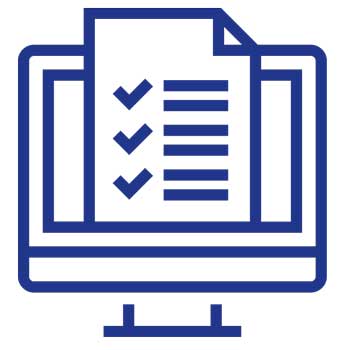
WHAT TO DO WITH YOUR WEBSITE WHEN YOU CLOSE YOUR BUSINESS – CHECKLIST
As Soon As You Know That You Are Closing
- Tell your existing clients you are closing.
- Disable new sales/registrations/subscription renewals.
- Review your email autoresponders.
- Turn off Facebook and other pay-per-click ads.
- Stocktake all your plugin/theme/hosting/emails renewals.
- Stocktake your social media and directory presences.
- Notify your followers on social media.
- Start updating your email account addresses.
One Week Before
- Remind your clients.
- Remind your social media followers.
- Design your website closed page.
Close Day
- Update your website email addresses.
- Take a full back-up of your website.
- Export any financial data.
- Turn on your “We are Closed” page.
- Delete all the plugins and themes you are no longer using.
- Close down any social media profiles and directory listings.
- Remove your Facebook pixel from your site.
- Tell Google.
- Close any other services linked to your website.
- Tell your suppliers you have closed.
After You Have Closed
- Keep your site maintained until you are ready to fully close.
- Keep updating your email account addresses.
When You Are Ready To Close Down Your Website Fully
- Delete your website files.
- Delete your WordPress database.
- Delete the database users.
- Terminate your hosting account.
- Keep your domain name.
- Keep your legal obligations.