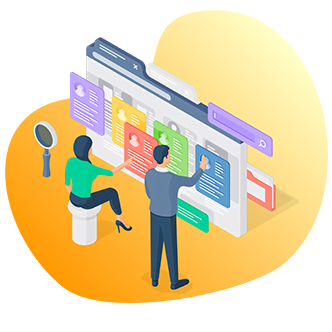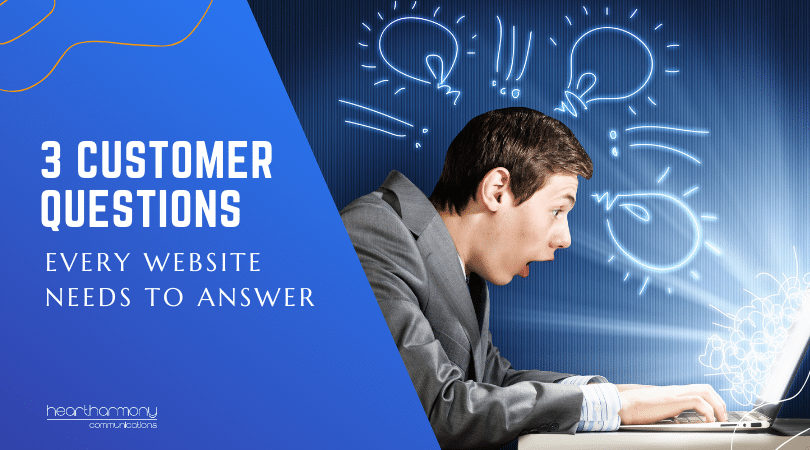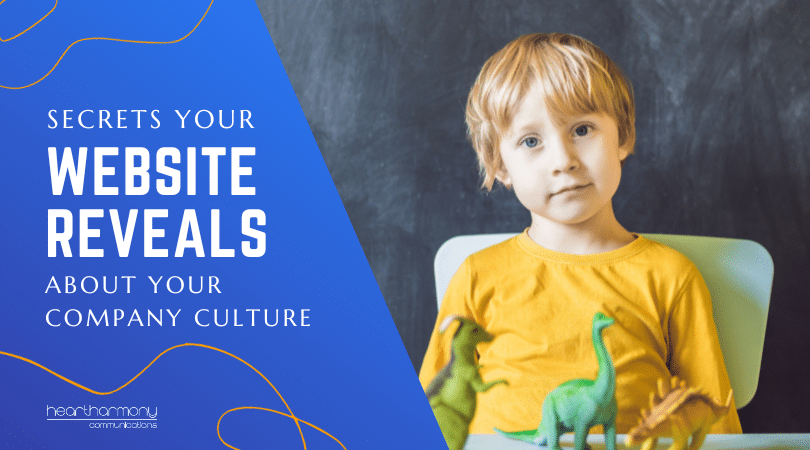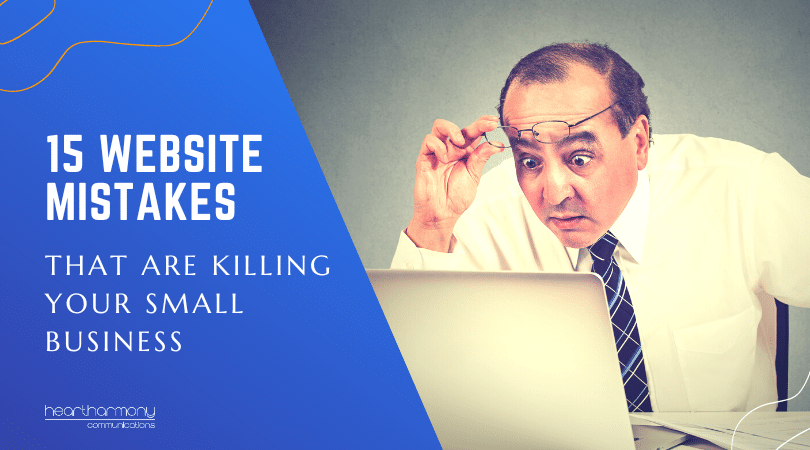Looking for quick 5-minute website & tech fixes to help prepare your business for success? These are simple, effective (and the last one is particularly satisfying)!
2020 was a cow of a year for the world, and most small business owners are finding they are tired, frazzled and aching for a few days of downtime over the Christmas break.
But, unless you are the Cookie Monster or suffering severe lockdown compensation behaviour, there are only so many Christmas cookies you can bake and eat. There are only so many times you can pretend to laugh at your Uncle’s Christmas Dad Jokes, and there are only so many times you can doom scroll social media or play Candy Crush before you feel the need to do something productive.
For those moments, I give you these fabulous 5-minute website and tech fixes. These are little 5-minute jobs you can quickly knock over to help prepare your business for next year.
The best bit, these fixes take very little brainpower and technical skills which means you can tackle one or two after you have had a cheeky Christmas wine or two.
1. Check Your Email Signatures
All of us send emails. Some of us set up email signatures for our business so that our sign off includes details about our business and how to contact us. We set up our email signatures on our laptops, desktops, tablets, and smartphones and then promptly forget they exist.
When was the last time you looked at your signature file? I mean really looked at it. When was the last time you clicked on the links it contains?
This year, I have lost count of the times I have contacted a client about their signature files. The most common errors:
- Typos and spelling errors
- Wrong phone numbers
- Broken links to their websites
- Links to the wrong website (I had a client link to the .com version of her business name instead of her correct .com.au business name. It sent people to a sexual counselling service in the USA rather than to her personal singing website.)
- Links to deactivated social media accounts
This five-minute task requires you to send an email to yourself from each device you use – computer, tablet, smartphone and then check and click on everything in your signature to make sure it all works.
2. Add Your Website To Uptime Robot
Do you know whether your website is up (meaning people can see it) or down (meaning people see an error message instead of your site)? Your website only is useful if it is up and people can access it.
Uptime Robot is a free website monitoring service that pings your site every 5 minutes and then sends you an alert if your site goes down so you can get onto your web host or web designer to fix it for you.
This task requires you to set up a free account with Uptime Robot and then add your website URL to the monitoring service. You can then relax into the holidays knowing someone is quietly checking on your site for you 24/7.
Uptime Robot Tip:
Set two alert emails where you will receive notifications that your site is down. The first email uses an email address linked to your website (e.g., info@heartcomms.com.au) and the second to a Gmail account. That way if your emails are hosted at the same location as your website, and your website crashes, you will still receive the alert.
3. Test Your Contact Forms & Whitelist Your Email
When was the last time you checked your website contact forms to make sure they work? I check all my maintenance client contact forms every few months to make sure that nothing has gone pear-shaped.
This five-minute task requires you to fill in your contact form (or forms if you have different forms) on your website and click send. Check that you receive the notification in your main email box.
Contact form Tip:
If your contact form goes to your junk/spam/promotions folder, then you need to whitelist your contact form emails to make sure that all contact form entries go to your regular inbox and doesn’t get lost in the jumble of offers for the latest deals on stuff you can’t remember signing up for.
Depending on how the contact form was created on your website (e.g., Gravity Forms/Contact Form 7), you should also be able to log in to your website and see the contact form entries stored safely in your database as a backup in case you lose an email.
Divi Contact Form Tip:
Unfortunately, Divi doesn’t have that option built into their contact forms, so I recommend all Divi Sites use the Divi Contact Form Database plugin to give this extra peace of mind.
4. Add Your Website To The Wayback Machine
The Wayback Machine is the Internet’s archive of websites. It takes snapshots of the code of websites at a particular point in time to create a free digital archive of the Internet.
This task requires you to go to the Wayback Machine website, and then submit the URL of your website to the archive. It’s a great way to record your website for posterity (or in case you accidentally delete some content and want to get a copy of it later).
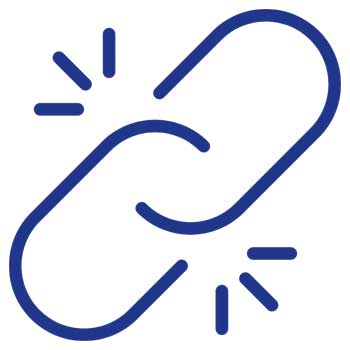
5. Check For Broken Links
The Internet is an always moving beast. Thousands of pages are created and deleted every second. If you have a link on your website to a page that gets deleted, then this causes broken links and clients (and Google) hate broken links.
The worst offenders for broken links are government agencies and news organisations who frequently delete content without putting in redirects to the new URL.
If you have linked to an article or a government page through your blog or website, you can pretty much guarantee you will have a broken link down the track.
This task requires you to put your website URL into a free online Broken Link Checking tool. It will crawl your website and identify all the broken links on your website so you can go back and either delete the link or track down the new links and fix them.
Broken Link Checker Tip:
Run the broken link report twice for your website: Once to find the broken links and once after you have fixed them as often you accidentally leave a bit of the link behind if you are editing/deleting it.
6) Update Your Google My Business Listing For Holiday Closures
Is your business open or closed over Christmas? What are your trading hours? Most people pop onto the Internet to check these details before calling the business.
To save your clients endless aggravation, this task requires you to pop into your Google My Business Listing and update your business hours to show which days you are open/closed.
Google My Business Tip:
Add in all the public holidays you will be closed for throughout the coming year and not just this Christmas break. (You are already in that screen and it only takes another 2 minutes to do the whole year’s dates, so why not!)

7) Delete 2020
This is perhaps the most satisfying task of all. If you have updated your WordPress website to WordPress version 5.6, it comes with a new inbuilt WordPress theme – called Twenty Twenty-One.
You only need one spare WordPress default theme in addition to your Active theme and the parent theme if your Active theme is a child of the parent theme.
(You can learn more about parent/child themes in our Beginners Guide to Maintaining your WordPress Website course).
Every extra theme sitting spare in the back end of your website is a potential security vulnerability and should be deleted.
A reminder: WordPress 5.6 is a major release, so we recommend running a full site backup first and then testing the update on a development site before tackling your live site. If you HAVE tested and safely updated to the latest version of WordPress, then you can move onto this task.
How to delete 2020
Step 1: Run a full backup of your website for safety.
Step 2: Go to Appearance > Themes in your WordPress dashboard and check to see what theme is Active. The active theme is usually the first theme in the row and has the word “Active” next to the name of the theme. Don’t touch this theme.
Look across the row to see if you can see a theme called Twenty-Twenty. Make sure it isn’t the active theme. Click on the Theme Details box that comes up when you hover over it. (Don’t click Activate – you just want to see the details of the theme).
Step 3: When the details of the theme pop up, click Delete, and just like that you have deleted 2020.
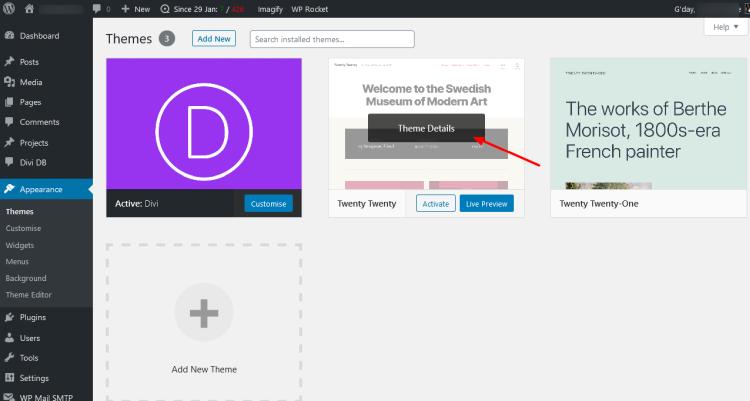
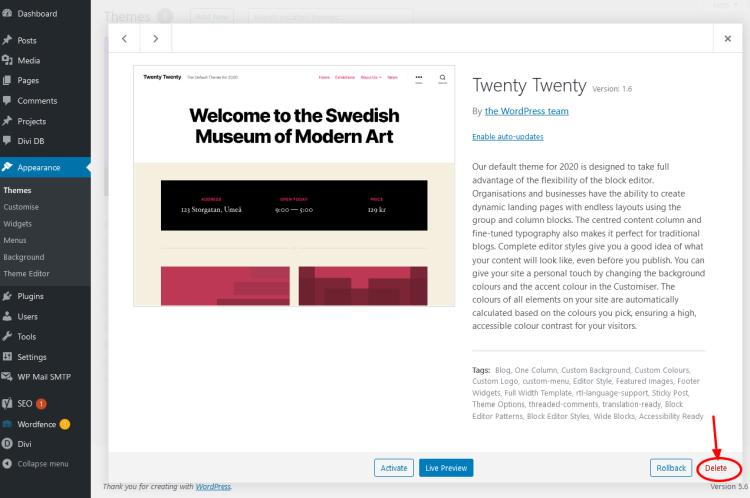
Last thoughts
Be gentle on yourself these holidays. Just getting to this point after this year is a significant achievement in itself.
Only do these tasks if you have the time, energy, and focus. Otherwise, the best thing you can do after this year is to rest and recover, and if that means doing a few hundred levels of Candy Crush or simply sitting by the pool (or fire if you are in the Northern hemisphere) and staring into space, then go for it!